This is a guide of how to configure and use Minicom. Minicom is a text-based modem control and terminal emulation program for Unix-like operating systems, this is used for such applications such as connecting to Cisco networking equipment or other equipment that can take serial input as a means to configure these sorts of devices.
- Install Minicom for your system. Below are some examples of how you’d do so for a couple different systems
Debian based:
apt install minicom
Gentoo:
emerge --ask net-dialup/minicom
Fedora:
dnf install minicom
CentOS/RHEL:
yum install minicom
- Plug your USB serial adapter in and issue the following command. We need to determine which tty your device gets mapped to
dmesg
You should see something similar to the following occur. Note the last line how udev creates a device in /dev and assigns this USB device to it. This is what you input into programs such as Minicom to use the device
[ 989.047171] usb 3-1: new full-speed USB device number 2 using xhci_hcd
[ 989.217071] usb 3-1: New USB device found, idVendor=0403, idProduct=6001
[ 989.217075] usb 3-1: New USB device strings: Mfr=1, Product=2, SerialNumber=3
[ 989.217077] usb 3-1: Product: FT232R USB UART
[ 989.217079] usb 3-1: Manufacturer: FTDI
[ 989.217080] usb 3-1: SerialNumber: AE017J6J
[ 989.249595] usbcore: registered new interface driver ftdi_sio
[ 989.249648] usbserial: USB Serial support registered for FTDI USB Serial Device
[ 989.249875] ftdi_sio 3-1:1.0: FTDI USB Serial Device converter detected
[ 989.249935] usb 3-1: Detected FT232RL
[ 989.250173] usb 3-1: FTDI USB Serial Device converter now attached to ttyUSB0
Note the last line the device that it says it is mapped to, for me it is ttyUSB0
- Now we will configure Minicom to use this device
minicom -s
You will now get a menu like so:
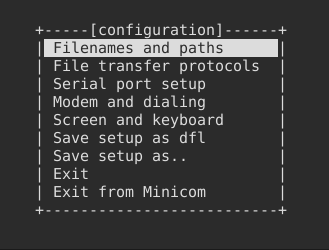
- Now go to ‘Serial port setup’ and match your options to mine with the exception of substituting your device in with the one we determined in step two.
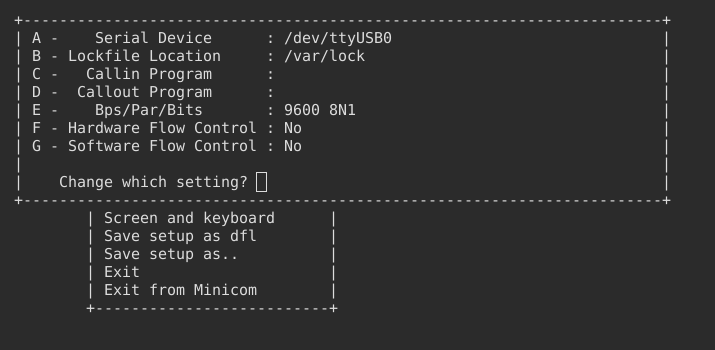
- Select ‘Save setup as dfl’
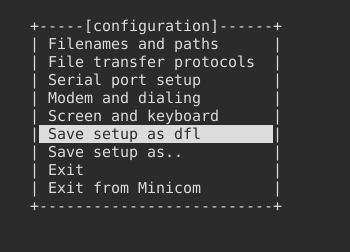
- Go to ‘Save setup as..’ and type a name for this configuration. This will be the name you will type when you want to use this configuration so make sure it is something memorable
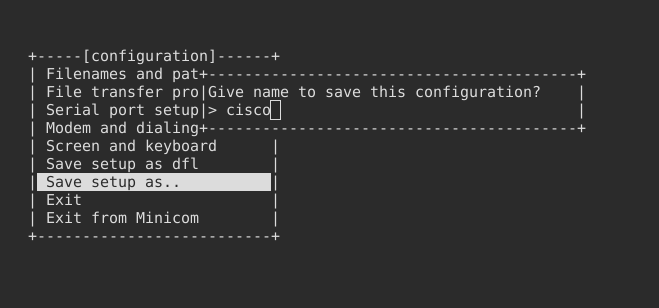
- Now we can go ahead and exit since the configuration is all done for this device. We can now get onto testing and using it
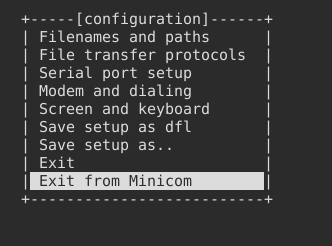
- The following is what you will need to do to use your new configuration
sudo minicom <setup name you entered earlier>
As an example I named mine cisco so I would type this:
sudo minicom cisco
Complete! You now have Minicom installed and configured to use your USB serial device as well as now know how to launch your configuration.