I will be walking you through connecting to your PC Engines APU board on Linux. This guide will use Minicom as our means to utilize the serial connection to the board and communicate with it.
- First, determine your device is recognized
dmesg
- You should see output such as the following
[ 989.047171] usb 3-1: new full-speed USB device number 2 using xhci_hcd
[ 989.217071] usb 3-1: New USB device found, idVendor=0403, idProduct=6001
[ 989.217075] usb 3-1: New USB device strings: Mfr=1, Product=2, SerialNumber=3
[ 989.217077] usb 3-1: Product: FT232R USB UART
[ 989.217079] usb 3-1: Manufacturer: FTDI
[ 989.217080] usb 3-1: SerialNumber: AE017J6J
[ 989.249595] usbcore: registered new interface driver ftdi_sio
[ 989.249648] usbserial: USB Serial support registered for FTDI USB Serial Device
[ 989.249875] ftdi_sio 3-1:1.0: FTDI USB Serial Device converter detected
[ 989.249935] usb 3-1: Detected FT232RL
[ 989.250173] usb 3-1: FTDI USB Serial Device converter now attached to ttyUSB0
Note: your output will defer slightly as your device is likely different. If you do not see output such as the above and a device created, determine the driver module your USB serial adapter requires and attempt to do ‘modprobe
Example:
modprobe cp210x
dmesg
-
Follow the installing and configuring Minicom guide
-
Use the following settings during the configuration stage, which is step #4 in the above guide
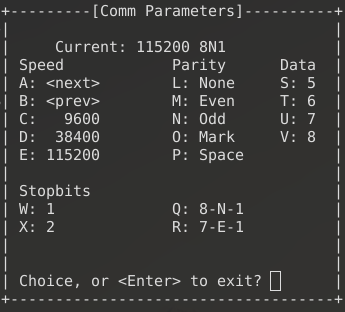
The settings you need are the following: 115200 8N1
This will be the correct speed and bit settings to give you a clear and fast enough terminal session. This is also the default for PfSense, which is popular to install on these boards.